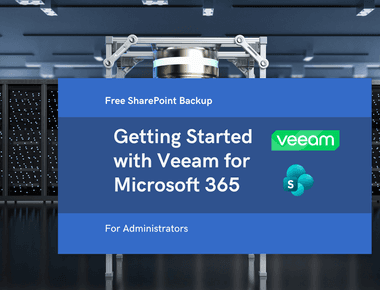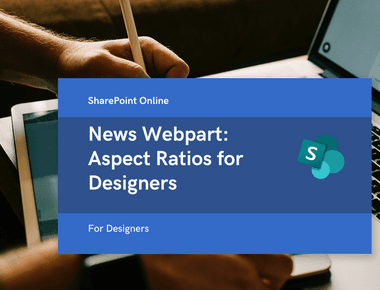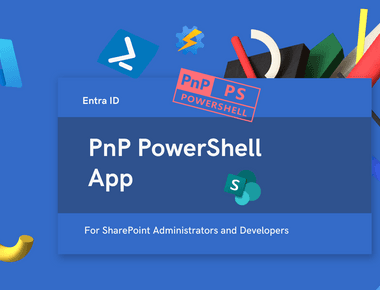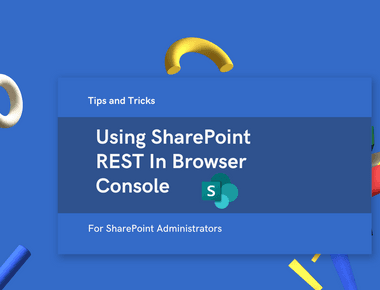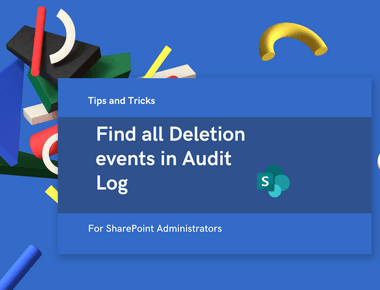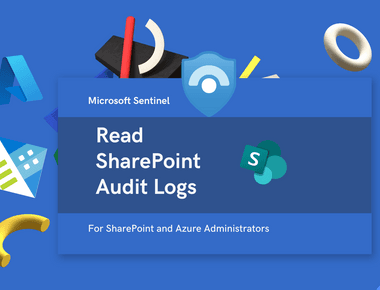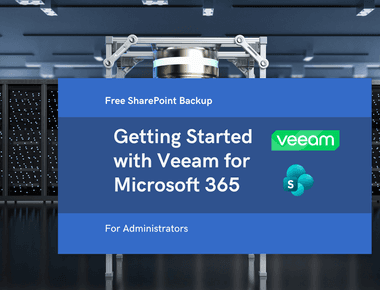
ShareGate Data Storage Architecture - Interactive Research Study
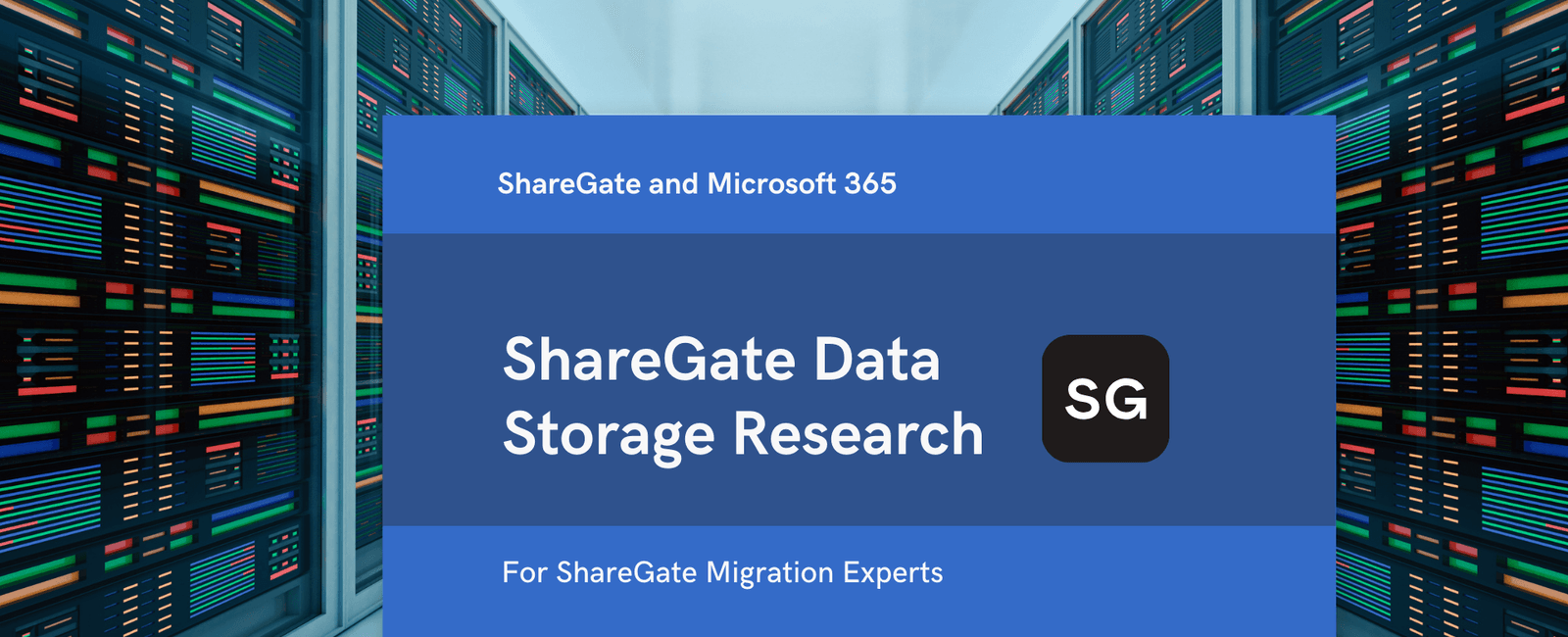
Table Of Contents
🚀 Understanding Where and How ShareGate Stores Migration Data
These findings are the result of independent research conducted out of curiosity to better understand how ShareGate works and stores data. This documentation aims to help SharePoint migration specialists understand ShareGate's data architecture.
Quick Links
- ShareGate does NOT use a traditional database - all data is stored as serialized .NET objects
- Data files are NOT portable between ShareGate instances - tied to specific machine/user
- Large migration histories (>10GB) cause severe performance issues - ShareGate UI becomes slow, exports take a long time
- Performance issues stem from lack of proper relational database - serialized .NET objects were convenient for ShareGate's developers but cause performance problems for migration consultants working at scale
- ShareGate cannot easily upgrade to use databases as it would break compatibility with existing data files
- Cleanup is recommended ONLY when performance degrades - export your data first, then delete old tasks via ShareGate UI
- Always backup before deleting any .sdb files
📁 Data Storage Locations
ShareGate stores its data in several key locations on your local machine. Understanding these locations is crucial for managing migration data effectively.
Primary Storage Paths
📊 Migration History
%LOCALAPPDATA%\Sharegate\userdata\migration\
Contains:
- RecentSessionsInformation.sdb
- PrincipalMappings.sdb
- CustomFields.sdb
- NintexApiKey.sdb
Contains session history and user mappings
📝 Application Logs (Tasks)
%LOCALAPPDATA%\Sharegate\userdata\applogs\
Contains:
- 10000001.sdb (Session 1)
- 10000002.sdb (Session 2)
- ... (can be GB+ each)
💾 Cache
%LOCALAPPDATA%\Sharegate\userdata\cache\
✅ Safe to delete
Temporary files
📅 Scheduled Jobs
%LOCALAPPDATA%\Sharegate\userdata\scheduling\
Scheduled migration definitions
⚙️ ShareGate Config Files
%LOCALAPPDATA%\Sharegate\userdata\settings\
JSON Configuration Files:
- application-settings.json
- connection-settings.json
- user-preferences.json
- recent-connections.json
File Structure Overview
%LOCALAPPDATA%\Sharegate\userdata\│├── 📁 migration\│ ├── RecentSessionsInformation.sdb (100 KB - 1 MB)│ ├── PrincipalMappings.sdb (10 - 100 KB)│ ├── CustomFields.sdb (1 - 10 KB)│ ├── NintexApiKey.sdb (1 - 10 KB)│ └── _Schema.sdb (Schema definitions)│├── 📁 applogs\ ⚠️ LARGEST FILES = "Tasks" in UI│ ├── 10000001.sdb (1 MB - 10+ GB per file!)│ ├── 10000002.sdb (Each is a migration task/session)│ ├── 10000003.sdb (Contains ALL item details)│ └── ... (Numbers increment per session)│├── 📁 cache\ ��✅ SAFE TO DELETE│ └── [Various temporary .sdb files]│├── 📁 scheduling\│ └── [Scheduled job definitions]│└── 📁 tables\└── Reports.sdb (Report configurations)
🔧 PowerShell Commands
ShareGate provides powerful PowerShell cmdlets for managing and exporting migration data. Here are the most important commands:
Find ShareGate Data
# Get ShareGate data location$shareGateData = "$env:LOCALAPPDATA\Sharegate\userdata"# List all .sdb files with sizesGet-ChildItem -Path $shareGateData -Filter "*.sdb" -Recurse |Select-Object FullName, @{N='Size(MB)';E={[Math]::Round($_.Length/1MB,2)}}, LastWriteTime |Sort-Object 'Size(MB)' -Descending
Export All Migration Sessions
# Export each migration session to individual CSV filesImport-Module Sharegate$sessions = Find-CopySessionsWrite-Host "$($sessions.Count) sessions found" -ForegroundColor Greenmkdir "ShareGate Migration Logs" -ErrorAction SilentlyContinuePush-Location "ShareGate Migration Logs"for($o=0; $o -lt $sessions.count; $o++){$session = $sessions[$o]# Both .CSV and .XLSX are supported:Export-Report $session -NoItemVersions -DefaultColumns -Path ".\$($session.Id).csv"}Pop-Location
Performance-Based Cleanup (Recommended)
# Export logs when performance degrades, then delete old logs# Check total size first$appLogsPath = "$env:LOCALAPPDATA\Sharegate\userdata\applogs"$totalGB = (Get-ChildItem $appLogsPath -Filter "*.sdb" |Measure-Object Length -Sum).Sum / 1GBif ($totalGB -gt 10) {Write-Host "WARNING: Applogs size is $([Math]::Round($totalGB, 2)) GB" -ForegroundColor RedWrite-Host "Export your sessions with Export-Report, then delete old logs" -ForegroundColor Yellow# After exporting, delete large old filesGet-ChildItem $appLogsPath -Filter "*.sdb" |Where-Object { $_.Length -gt 1GB } |Sort-Object LastWriteTime |Select-Object -First 10 |Remove-Item -Force -WhatIf # Remove -WhatIf to actually delete}
📊 Performance Impact Analysis
Task Loading Performance in ShareGate UI
When you click on a task in ShareGate’s Task History, the application needs to load and deserialize the entire .sdb file for that session. Larger files take significantly longer to load:
- Export data when performance degrades
- Keep total size under 10 GB
- Archive first, then delete
- Use performance-based cleanup approach
📸 ShareGate Tasks Interface
The applogs files (10000xxx.sdb) appear as “Tasks” in the ShareGate desktop application. Each task represents a migration session with detailed results:
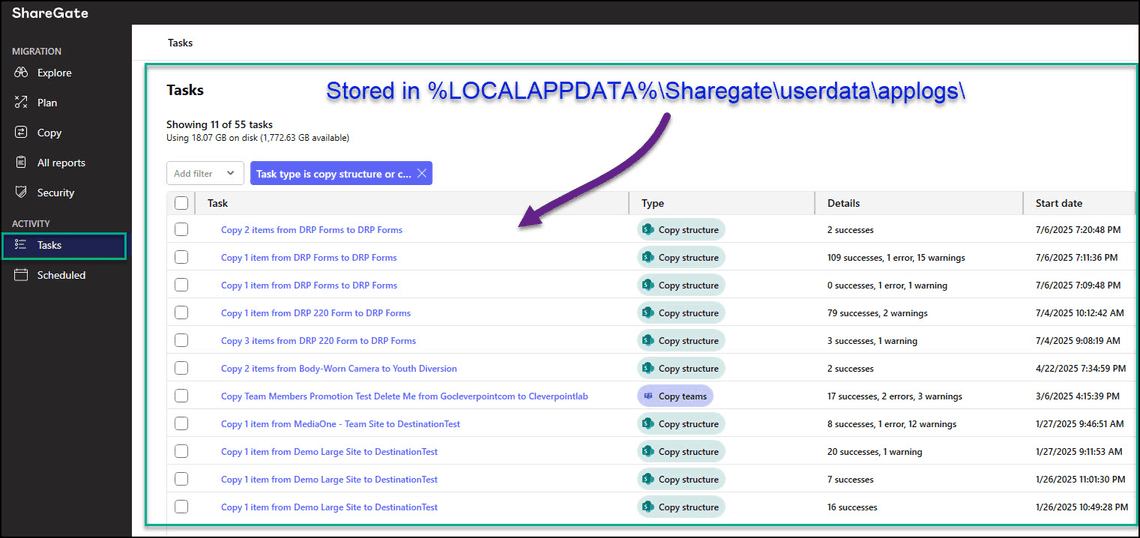
🔄 Data Flow Architecture
ShareGate follows a specific data flow pattern for storing and retrieving migration data:
User → ShareGate UI → SnapDb Engine → Applogs Files (.sdb)↓ ↓Migration Complete PowerShell Export↓CSV/XLSX Report
Process Flow
- ShareGate Desktop → Performs Migration
- SnapDb Engine → Serializes Objects
- .sdb Files → Binary Storage
- PowerShell → Export Reports
💾 DLL Reference and Technical Details
These DLLs are heavily obfuscated with single-letter class names (a, b, c) and cannot be used directly. This information is for research purposes only.
DLL Locations
- Primary DLL Location:
%LOCALAPPDATA%\Apps\ShareGate\ - Data Storage Location:
%LOCALAPPDATA%\Sharegate\userdata\
Note: There are TWO distinct locations - Apps\ShareGate\ for executables and Sharegate\userdata\ for data.
Core ShareGate DLLs
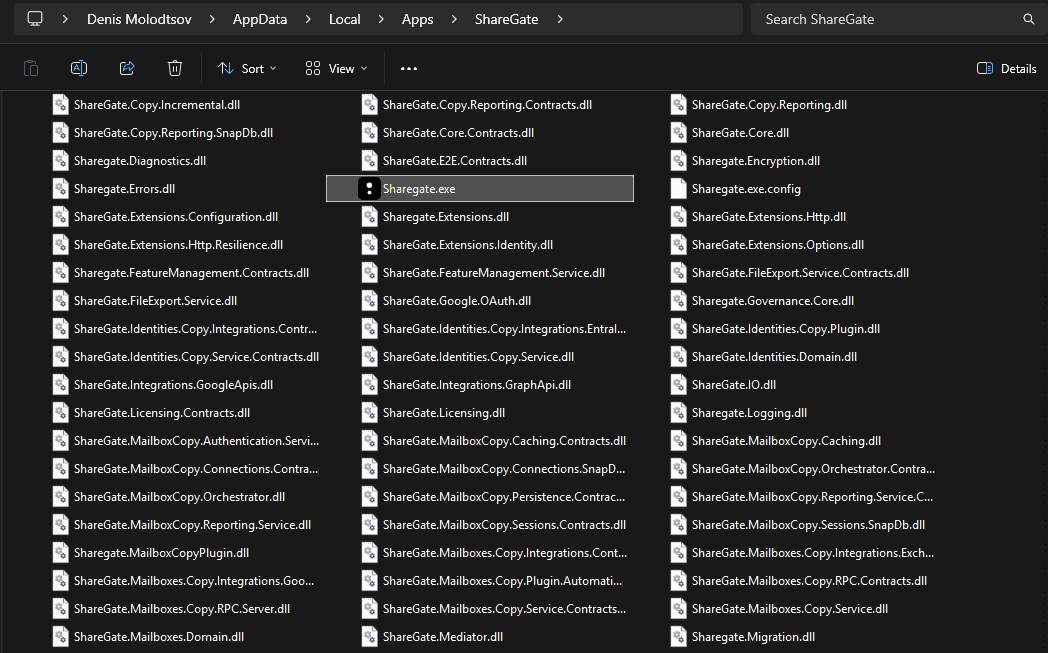
While it is not possible to reuse ShareGate’s DLLs directly due to heavy obfuscation, I’m documenting them here for scientific and educational purposes. Understanding the architecture helps migration specialists troubleshoot issues and optimize their workflows.
Core DLLs
- Sharegate.Automation.dll - PowerShell cmdlets (obfuscated)
- Sharegate.Common.dll - Common utilities (heavily obfuscated)
- Sharegate.Protobuf.Shared.dll - Custom serialization (proprietary)
- ShareGate.Tasks.Copy.Service.dll - Copy operations logic
Database & Storage DLLs
- SnapDb.dll - NoSQL database engine
- protobuf-net.dll - Protocol Buffers serialization
- Sharegate.Logging.dll - Logging infrastructure
⚙️ ShareGate Configuration Files
ShareGate stores various configuration settings in JSON format. These files control different aspects of the application:
Configuration File Details
📄 application-settings.json - Main application configuration
- UI theme preferences (light/dark mode)
- Window size and position
- Performance settings (concurrent operations)
- Auto-update preferences
- Telemetry settings
{"theme": "light","maxConcurrentOperations": 4,"autoUpdate": true,"telemetryEnabled": true,"windowState": {"width": 1200,"height": 800,"maximized": false}}
📄 connection-settings.json - Connection and authentication
- Saved SharePoint site connections
- Authentication method preferences
- Proxy server configuration
- Timeout settings
- SSL/TLS preferences
{"defaultAuthMethod": "Modern","connectionTimeout": 30000,"useProxy": false,"validateCertificates": true,"retryAttempts": 3,"sslProtocol": "Tls12"}
📄 user-preferences.json - User-specific migration defaults
- Default copy options
- Preferred migration settings
- Notification preferences
- Export format defaults
- Error handling preferences
{"defaultCopyOptions": {"preservePermissions": true,"preserveMetadata": true,"versionLimit": 10,"includeVersions": false,"preserveAuthors": true},"exportFormat": "xlsx","notificationSound": true}
📄 recent-connections.json - Quick access history
- Recently accessed SharePoint sites
- Teams and M365 Groups connections
- Last access timestamps
- Connection metadata
- Quick connect favorites
{"recentSites": [{"url": "https://[tenant].sharepoint.com","title": "Contoso Portal","lastAccessed": "2024-01-15T10:30:00Z","isFavorite": true,"authType": "Modern"}],"maxRecentItems": 20}
🛠️ Maintenance Scripts
Health Check Script
Purpose: Quickly assess the health of your ShareGate installation by checking total data size and identifying old log files that may impact performance.
# ShareGate Health Check Scriptfunction Test-ShareGateHealth {$data = "$env:LOCALAPPDATA\Sharegate\userdata"# Check total size$totalGB = (Get-ChildItem $data -Recurse |Measure-Object Length -Sum).Sum / 1GB# Check old logs count$oldLogs = Get-ChildItem "$data\applogs" -Filter "*.sdb" |Where-Object { $_.LastWriteTime -lt (Get-Date).AddDays(-90) }# Display health statusWrite-Host "`n=== ShareGate Health Status ===" -ForegroundColor Cyanif ($totalGB -lt 5) {Write-Host "✓ Size OK: $([Math]::Round($totalGB,1)) GB" -ForegroundColor Green} elseif ($totalGB -lt 10) {Write-Host "⚠ Size Warning: $([Math]::Round($totalGB,1)) GB" -ForegroundColor Yellow} else {Write-Host "✗ Size Critical: $([Math]::Round($totalGB,1)) GB" -ForegroundColor Red}if ($oldLogs.Count -gt 0) {Write-Host "⚠ Found $($oldLogs.Count) logs older than 90 days" -ForegroundColor Yellow} else {Write-Host "✓ No old logs found" -ForegroundColor Green}}Test-ShareGateHealth
Backup Script
Purpose: Create a backup of critical ShareGate data (migration history, scheduled jobs, and reports) while excluding temporary cache files.
# Backup ShareGate Data$timestamp = Get-Date -Format "yyyyMMdd-HHmmss"$backupPath = "$env:USERPROFILE\Desktop\ShareGate-Backup-$timestamp"# Create backup directoryNew-Item -ItemType Directory -Path $backupPath -Force# Backup migration data (excluding cache)$source = "$env:LOCALAPPDATA\Sharegate\userdata"$folders = @('migration', 'scheduling', 'tables')foreach ($folder in $folders) {Copy-Item -Path "$source\$folder" -Destination $backupPath -RecurseWrite-Host "✓ Backed up: $folder" -ForegroundColor Green}Write-Host "`n✓ Backup complete: $backupPath" -ForegroundColor Green
Performance-Based Cleanup Script
Purpose: Clean up cache and archive old applogs when ShareGate performance degrades. Only run this when you experience slow task loading times.
# Performance-Based Cleanup Script (Run ONLY when ShareGate is slow)$shareGateData = "$env:LOCALAPPDATA\Sharegate\userdata"# 1. Clear cacheRemove-Item "$shareGateData\cache\*" -Recurse -Force -ErrorAction SilentlyContinueWrite-Host "✓ Cache cleared" -ForegroundColor Green# 2. Archive old applogs (>90 days)$archivePath = "$env:USERPROFILE\Desktop\ShareGate-Archive-$(Get-Date -Format 'yyyyMM')"New-Item -ItemType Directory -Path $archivePath -Force$oldLogs = Get-ChildItem "$shareGateData\applogs" -Filter "*.sdb" |Where-Object { $_.LastWriteTime -lt (Get-Date).AddDays(-90) }if ($oldLogs) {$oldLogs | Move-Item -Destination $archivePathWrite-Host "✓ Archived $($oldLogs.Count) old log files" -ForegroundColor Green}# 3. Display space recovered$newSize = (Get-ChildItem $shareGateData -Recurse |Measure-Object Length -Sum).Sum / 1GBWrite-Host "✓ Current size: $([Math]::Round($newSize, 2)) GB" -ForegroundColor Green
⚡ Additional Technical Details
SnapDb Technology
- 📦 Binary key-value store
- 🌳 B+Tree indexing
- 🔐 Custom serialization
- ⚠️ No SQL support
Understanding .SDB Files (Serialization Details)
.SDB files are ShareGate’s proprietary storage format for Task History:
- What they are: Binary files containing serialized .NET objects
- Where created: In
%LOCALAPPDATA%\Sharegate\userdata\applogs\as numbered files (10000001.sdb, 10000002.sdb, etc.) - When created: Each migration session creates a new .sdb file
- What they contain: Complete details of every item migrated, including success/failure status, metadata, and error messages
- How to inspect:
- Via ShareGate UI: Click on any task in the Task History
- Via PowerShell: Use
Find-CopySessionsandExport-Reportcmdlets
- Why they get large: Each file contains ALL item details from that migration session - a migration of 100,000 items creates a massive .sdb file
PowerShell Cmdlets Reference
📊 Reporting Cmdlets
- Find-CopySessions - Read migration history
- Export-Report - Export to CSV/Excel
📁 Copy Cmdlets (Generate Logs)
- Copy-Content - Items between lists
- Copy-List - Entire lists
- Copy-Site - Site structure
- Copy-Team - Microsoft Teams
- Copy-PlannerPlan - Planner plans
- Import-Document - File system imports
📚 Full PowerShell Documentation →
Conclusion
This research provides a comprehensive understanding of ShareGate’s data storage architecture. The key findings reveal that ShareGate uses a custom NoSQL database (SnapDb) with serialized .NET objects rather than a traditional relational database. This architectural choice, while convenient for development, can lead to performance issues at scale.
Key Takeaways
- Monitor your applogs folder size - Keep it under 10GB for optimal performance
- Export data regularly - Use PowerShell cmdlets to export migration history
- Clean up periodically - But only when performance degrades
- Backup before cleanup - Always preserve your migration data
- Understand the architecture - Knowledge helps in troubleshooting and optimization
About This Research
SharePoint & Migration Expert
🔗 LinkedIn: /in/molodtsovd
🌐 Blog: spdenis.com
Experienced in various migrations involving ShareGate. Assistance available if needed.
For SharePoint Migration Specialists seeking to understand ShareGate’s inner workings.
Related Posts