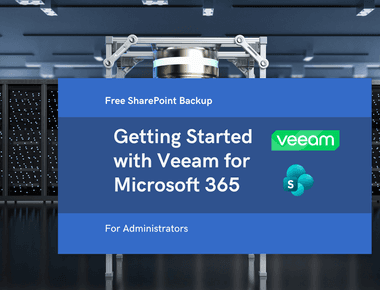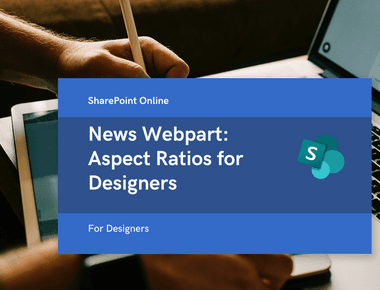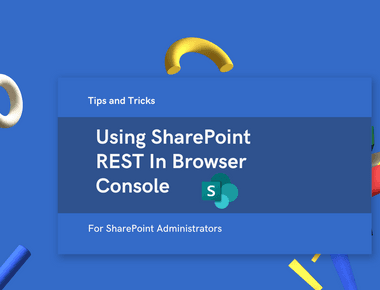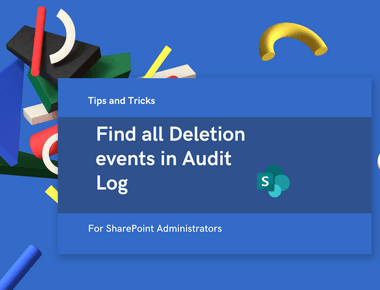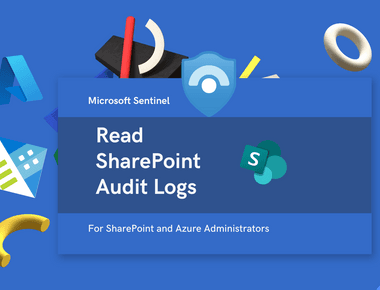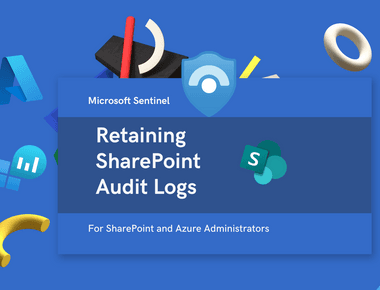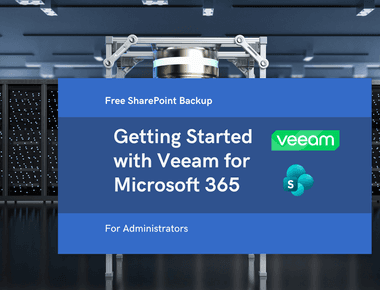
PnP.PowerShell App Registration
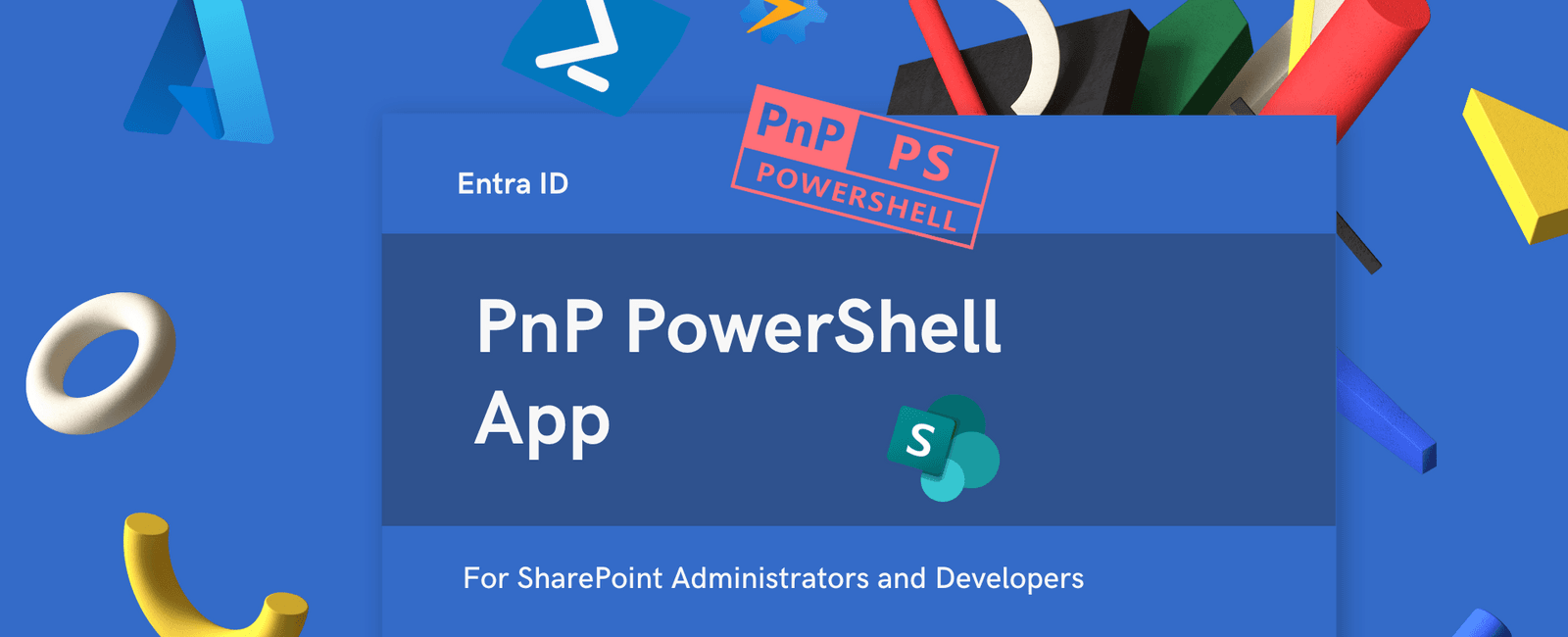
Table Of Contents
Hi there, SharePoint enthusiasts! I want to share the manual on how to correctly configure the PnP.PowerShell app in Entra ID.
Prerequisites
- Global Administrator access to your Microsoft 365 tenant
- Windows 10/11 operating system
Installation Steps
Step 1: Install PowerShell 7
PowerShell 7 is required for compatibility with the latest PnP.PowerShell module. If PowerShell 7 is not installed, you can install it using the Windows Package Manager (winget):
winget install --id Microsoft.PowerShell --source winget
💡 Note: After installation, close any existing PowerShell windows and launch PowerShell 7 from the Start menu.
Step 2: Install PnP.PowerShell Module
Launch PowerShell 7 and run:
Install-Module PnP.PowerShell -AllowClobber -Scope CurrentUser
When prompted:
- Select [Y] Yes to install from PSGallery
- Wait for the installation to complete
Step 3: Register the Azure App
Create a new Azure App registration with the following command:
Register-PnPEntraIDAppForInteractiveLogin -ApplicationName "PnP.PowerShell v2" -Tenant yourtenant.onmicrosoft.com
💡 Important: Replace
yourtenant.onmicrosoft.comwith your actual tenant domain.
Step 4: Authentication and Consent
- A browser window will open automatically
- Sign in with your Global Administrator account
- Review the requested permissions
- Click Accept to grant consent for your organization
Permissions Granted
The app registration will request the following permissions:
- User.Read - Sign in and read user profile
- Sites.FullControl.All - Full control of all site collections
- Group.ReadWrite.All - Read and write all groups
- TermStore.ReadWrite.All - Read and write term store data
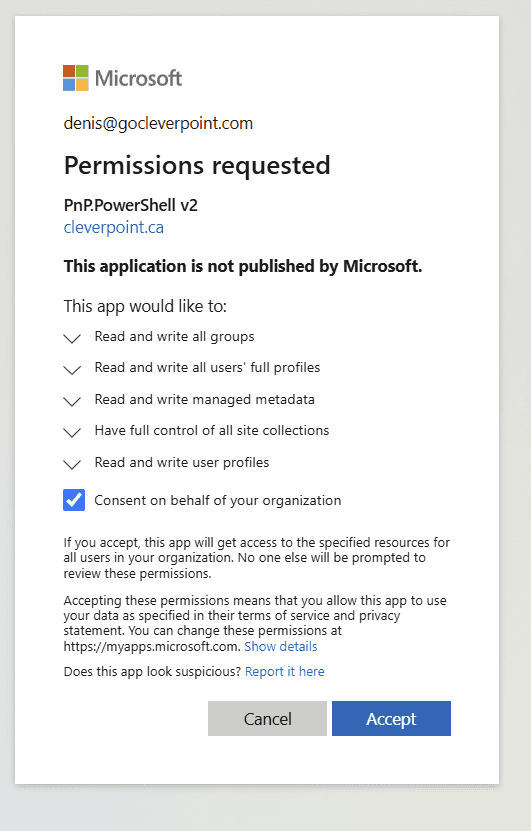
Step 5: Document the Application ID
After successful registration, PowerShell will display your Application (Client) ID:
Azure App ID: XXXXXXXX-XXXX-XXXX-XXXX-XXXXXXXXXXXX
Important: Save this ID in a secure location. You’ll need it for all future connections.
Step 6: Test the Connection
Verify your setup by connecting to SharePoint Online:
# Store your App ID in a variable$AzureAppId = "XXXXXXXX-XXXX-XXXX-XXXX-XXXXXXXXXXXX"# Connect to SharePoint OnlineConnect-PnPOnline https://yourtenant.sharepoint.com -Interactive -ClientId $AzureAppId# Test the connectionGet-PnPSite
Replace:
XXXXXXXX-XXXX-XXXX-XXXX-XXXXXXXXXXXXwith your actual Azure App IDyourtenantwith your tenant name
Bonus: Grant Sites.Selected permission to the specific app for a specific SharePoint Site
Grant-PnPAzureADAppSitePermission -AppId "XXXXXXXXX-XXXX-XXXX-XXXX-XXXXXXXXXXXX" -DisplayName "App Name" -Permissions FullControl -Site https://[Tenant].sharepoint.com/sites/SITE_URL
Share
Related Posts