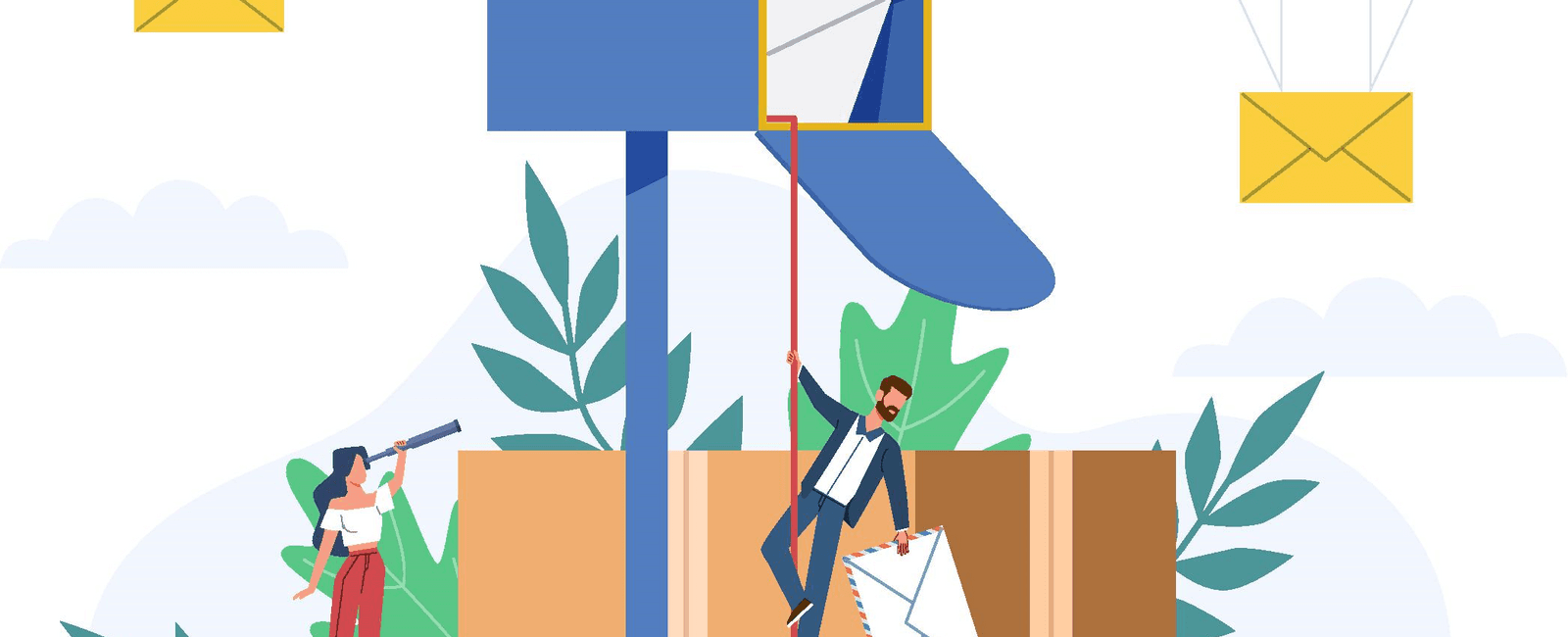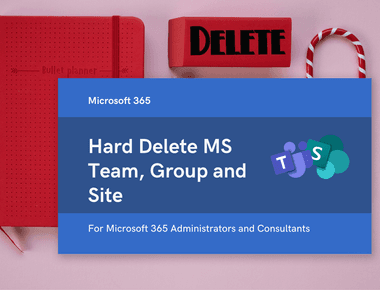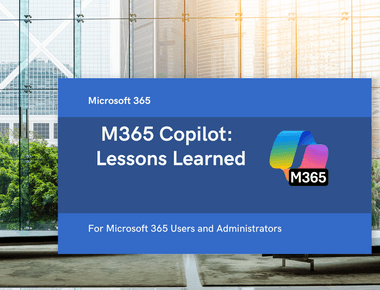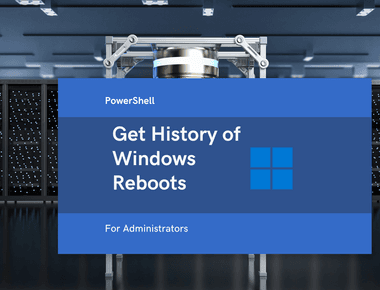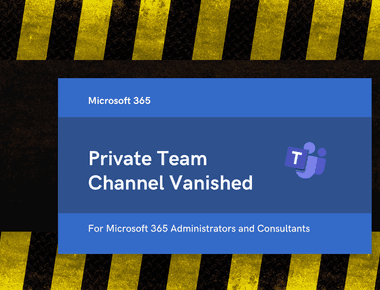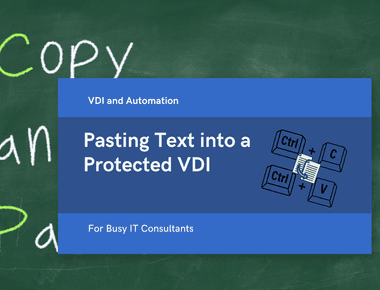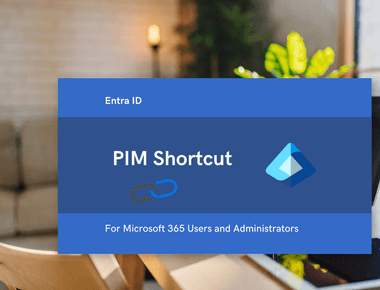
How to Get to Privileged Identity Management (PIM) Page Quickly
November 23, 2025
1 min
Microsoft Bookings is a fantastic tool for small businesses and teams to manage their appointments.
If you played around with Microsoft Booking and created a few booking pages, You might have realized that there is no way to delete a booking page, even from the Microsoft 365 admin center.
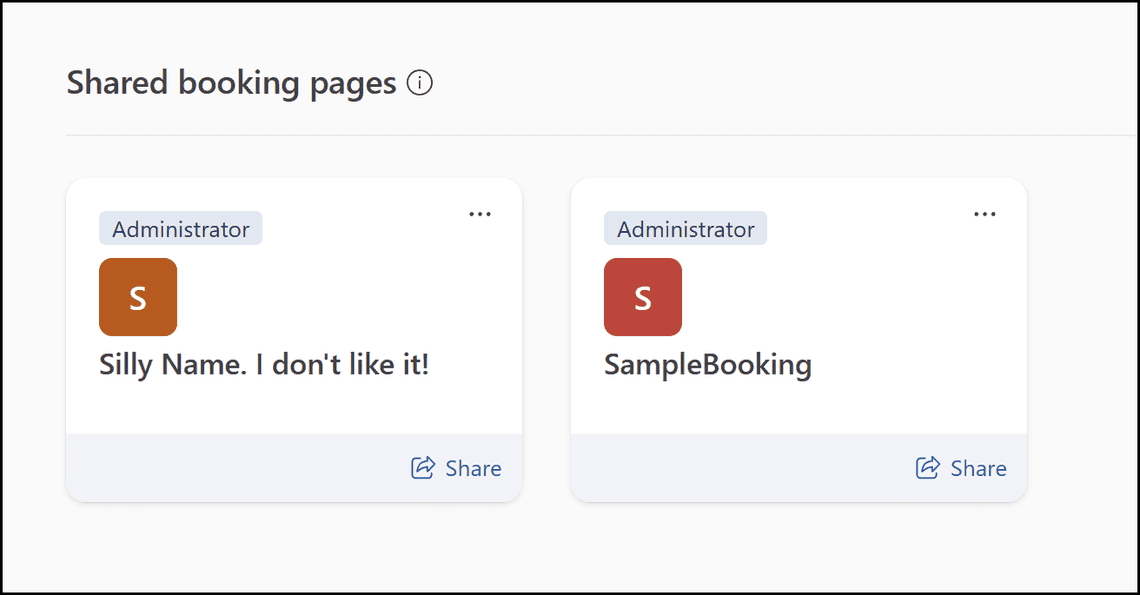
Each booking page is an Exchange mailbox behind the scenes. Perhaps, that’s why there is no way to delete it from the admin center.
At the time of writing it, the only way to remove a booking page is to use PowerShell.
Uninstall-Module ExchangeOnlineManagement
Install-Module ExchangeOnlineManagement -RequiredVersion 3.1.0 -Force
Import-Module ExchangeOnlineManagement
Connect-ExchangeOnline -UserPrincipalName admin@example.com
$mailbox = Get-ExoMailbox -ResultSize Unlimited -Filter "DisplayName -like 'My test Booking Page*'"
Write-Host $mailbox
Remove-Mailbox -Identity $mailbox.Id
Remember to replace ”admin@example.com” with the email address of your Exchange Online admin or Global M365 admin.
In this article, you learned how to remove a Microsoft Booking calendar using PowerShell.