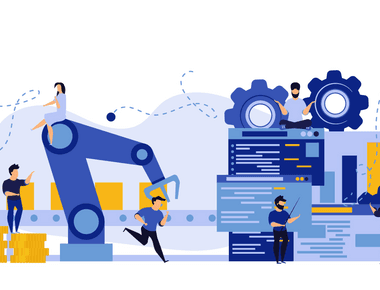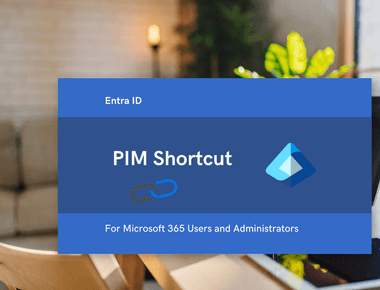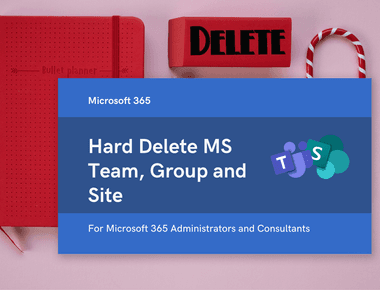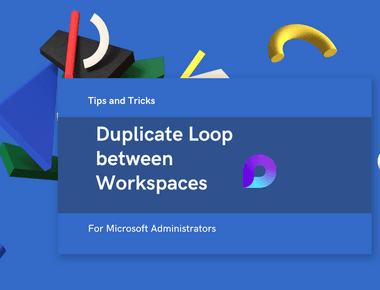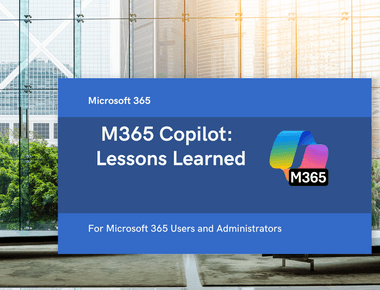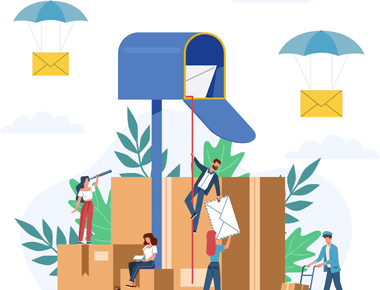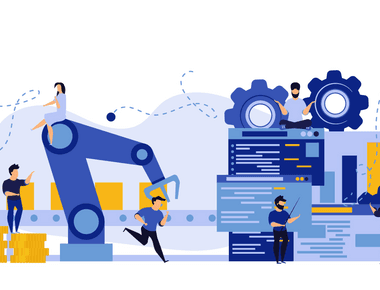
Improve your Privacy at Work
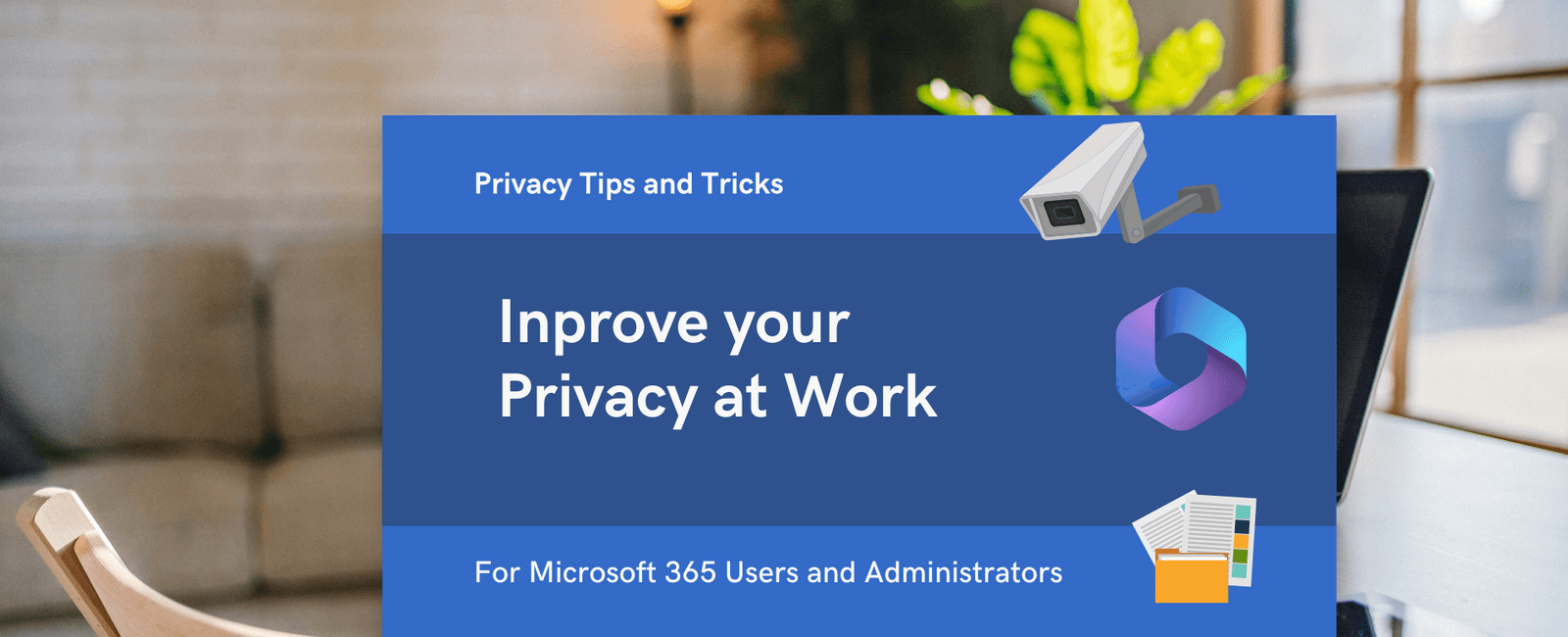
Table Of Contents
Today I had a conversation with my colleague Sricharan Reddy about privacy in Microsoft 365. He works with an executive that complained that their files being visible to others in the organization. Example:
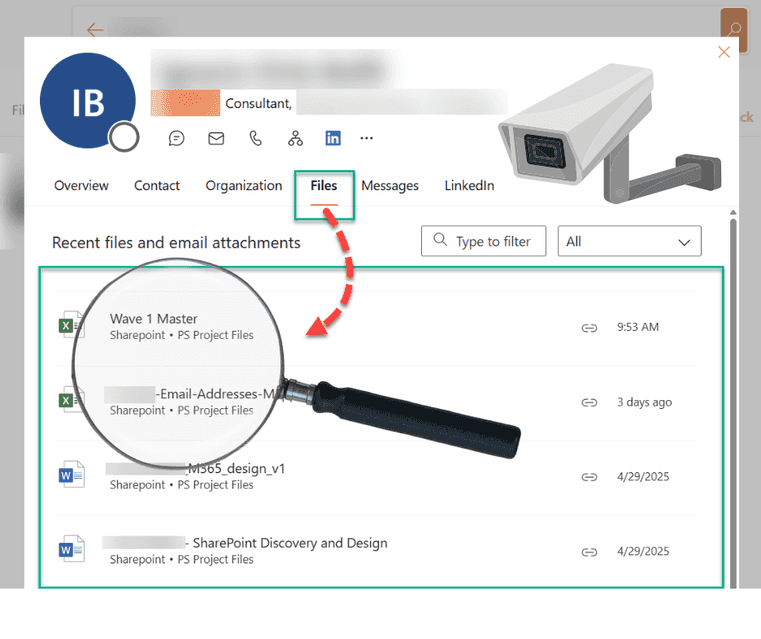
The executive was surprised to see that his files were visible to others in the organization via his person’s card. Even though these files were indeed accessible to others, he didn’t appreciate the fact that his activity is easily visible. He requested to hide this information from others.
The feature that allows you to see your colleague’s recent activity in Microsoft 365 is called “Item insights.” By default, item insights are enabled for all users. However, in some organizations, this feature may be disabled for everyone. If you want to improve your privacy, you can disable this feature for yourself.
Steps to Improve Your Privacy
It’s possible to make your activities less discoverable to others, by disabling the item insights, using the toggle available in MyAccount, under Settings & Privacy:
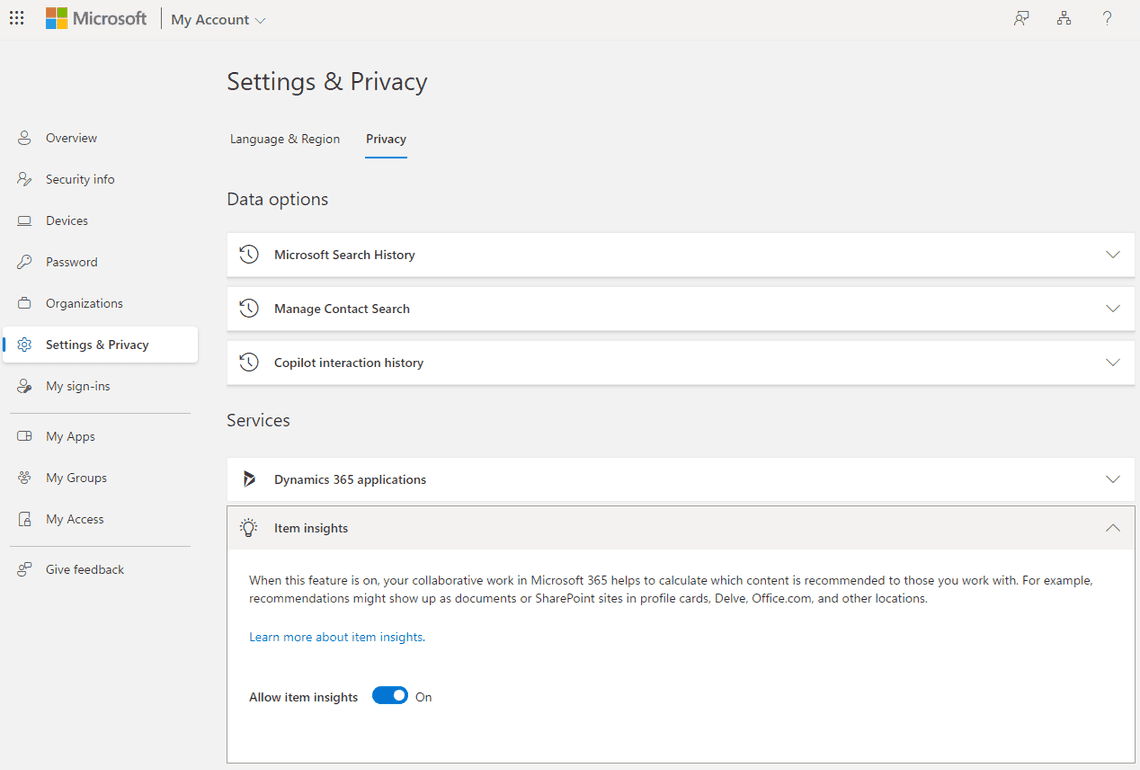
After your item insights are disabled, Microsoft stops using your Microsoft 365 activities when showing recommendations for others. Your colleagues stop receiving item insights based on activities that you perform in shared workspaces.
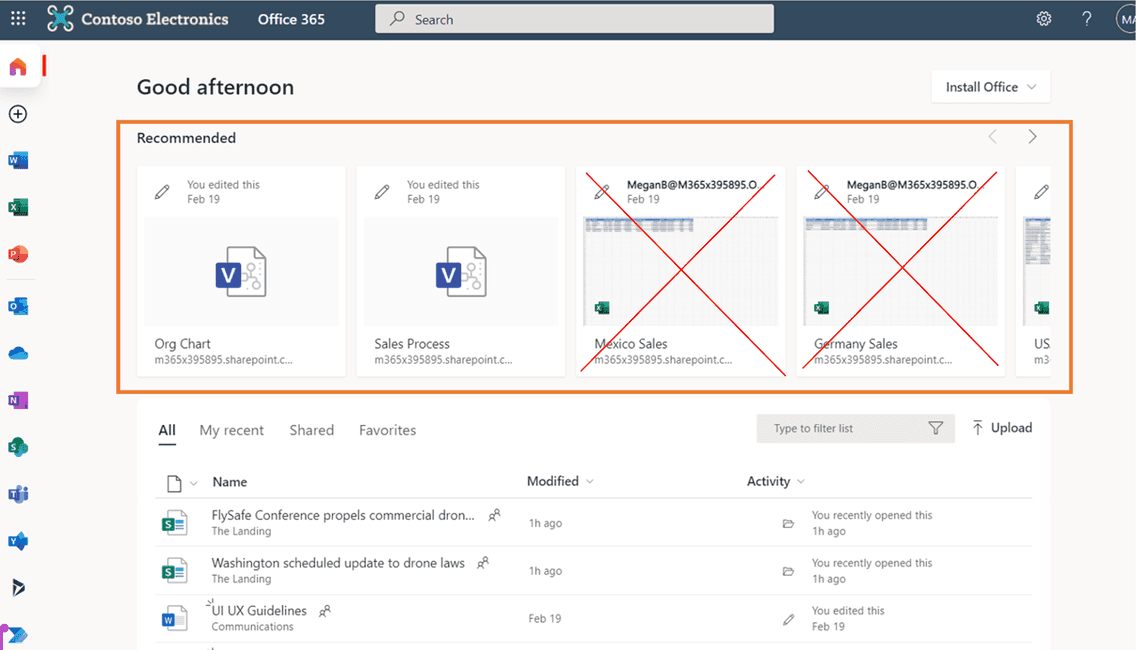
Disable item insights for everyone in the organization
It is also possible to disable the item insights org-wide. An administrator with the global administrator role can control item insights privacy settings via toggles for an organization. To change privacy settings for item insights in the Microsoft 365 admin center, expand Settings, select Search & intelligence, then select Configurations. In the Item insights tile, choose Change.
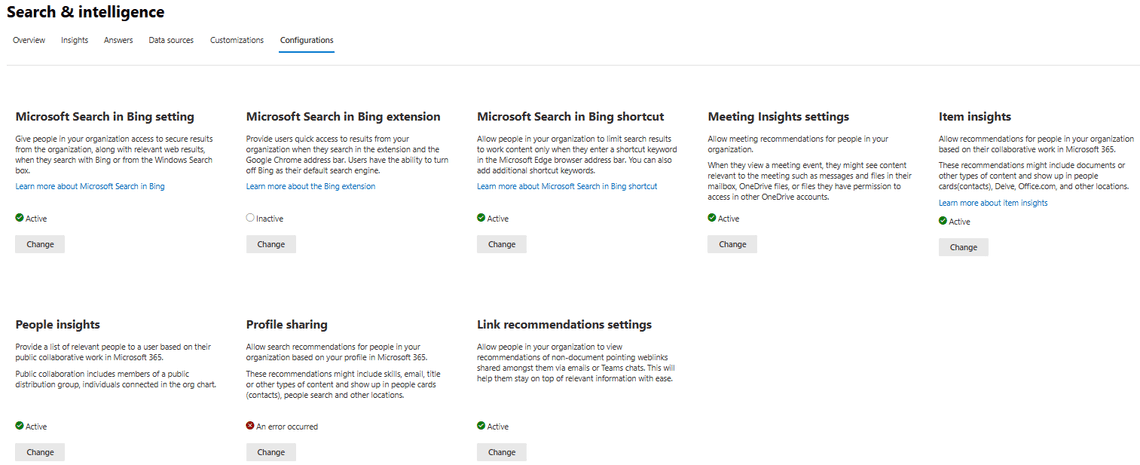
Disable item insights for specific Microsoft 365 groups
You can also disable item insights for specific groups:
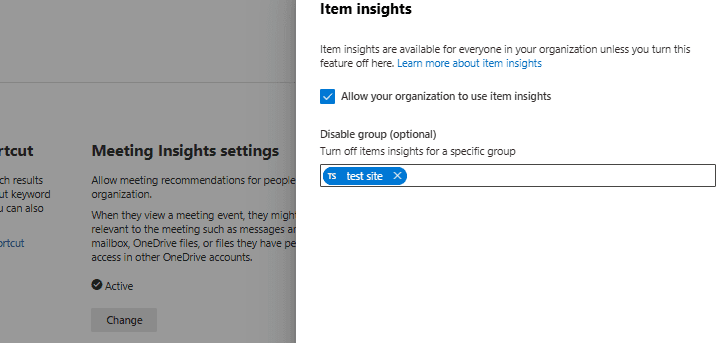
Related Articles
Share
Related Posts