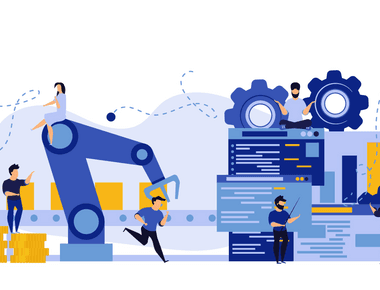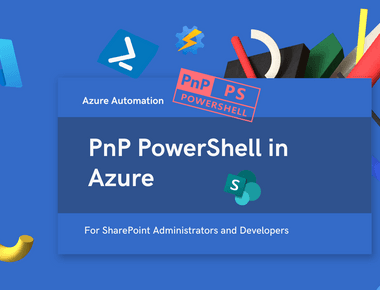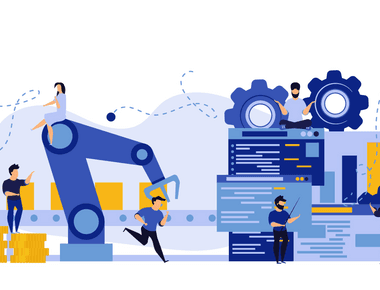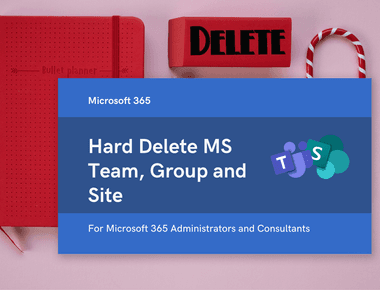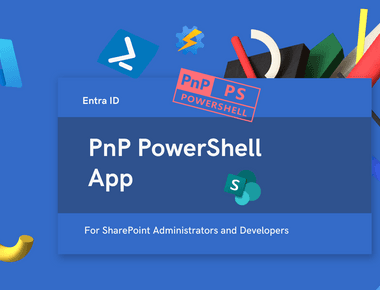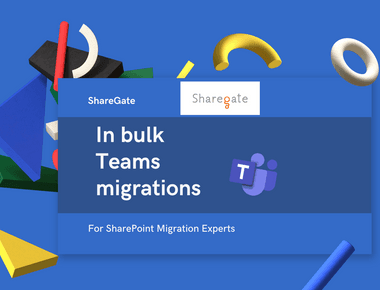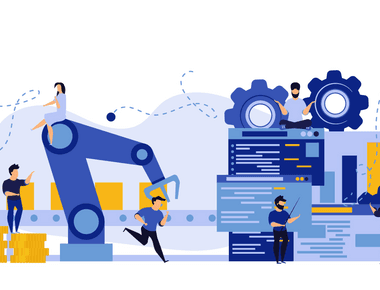
How to paste test to a restricted VDI that blocks clipboard

Typing Clipboard Text into a Protected VDI Using AutoHotkey V2
As an IT consultant working with many clients, I increasingly have to deal with restricted VDIs. It is very common for these VDIs to have the clipboard feature disabled. As a result, I have to enter long, complicated passwords repeatedly by hand. Even worse, sometimes I have to type long URLs and UNC paths that the clients email me.
Today, I configured the solution documented in this article.
Goal
Press Ctrl+Alt+V inside the VDI to type out the text you copied outside it.
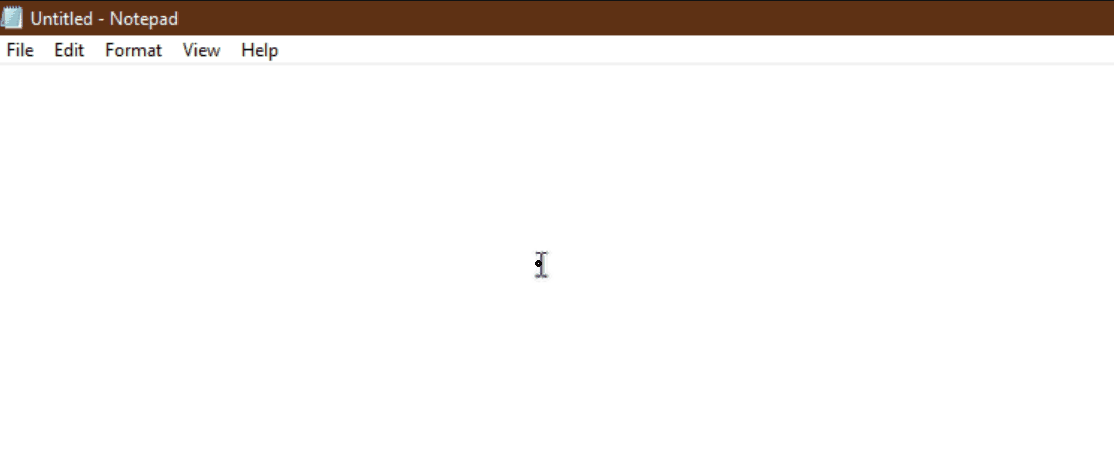
Prerequisites
You should be allowed to install software on your local machine (not inside the VDI).
1. Install AutoHotkey (Version 2)
- Go to: https://www.autohotkey.com/
- Download AutoHotkey v2.
- Install with default settings.
2. Create the Script
Create a new file TypeFromClipboard.ahk with the following contents:
^!v::{if !ClipWait(2)returnSend "{Ctrl up}{Alt up}{Shift up}"Sleep 300text := StrReplace(A_Clipboard, "`r`n", "`n")SendEvent "{Raw}" text}
3. Test the Script
- Double-click
TypeFromClipboard.ahk - You should now see a green H icon in the system tray (script is active)
- Try copying some text. Then press Ctrl+Alt+V in a text editor. The text should be typed out.

4. Use It
- Outside the VDI: Copy text (Ctrl+C)
- Inside the VDI: place the cursor where you want to type
- Press Ctrl+Alt+V
- The text will be typed out into the VDI
5. Start Automatically at Login
Press Win+R
Type:
shell:startup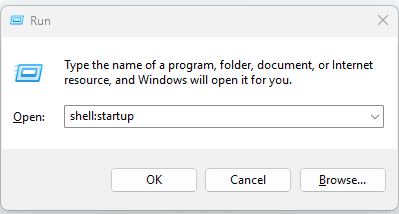
alt text Press Enter
Put a shortcut to
TypeFromClipboard.ahkinto this folder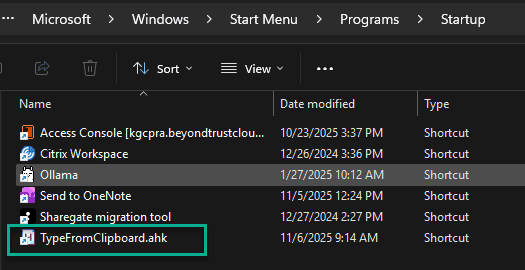
alt text
Conclusion
Now you can easily paste text into VDIs that block the clipboard functionality. Just copy text outside the VDI and use Ctrl+Alt+V to type it inside the VDI.
Share
Related Posts