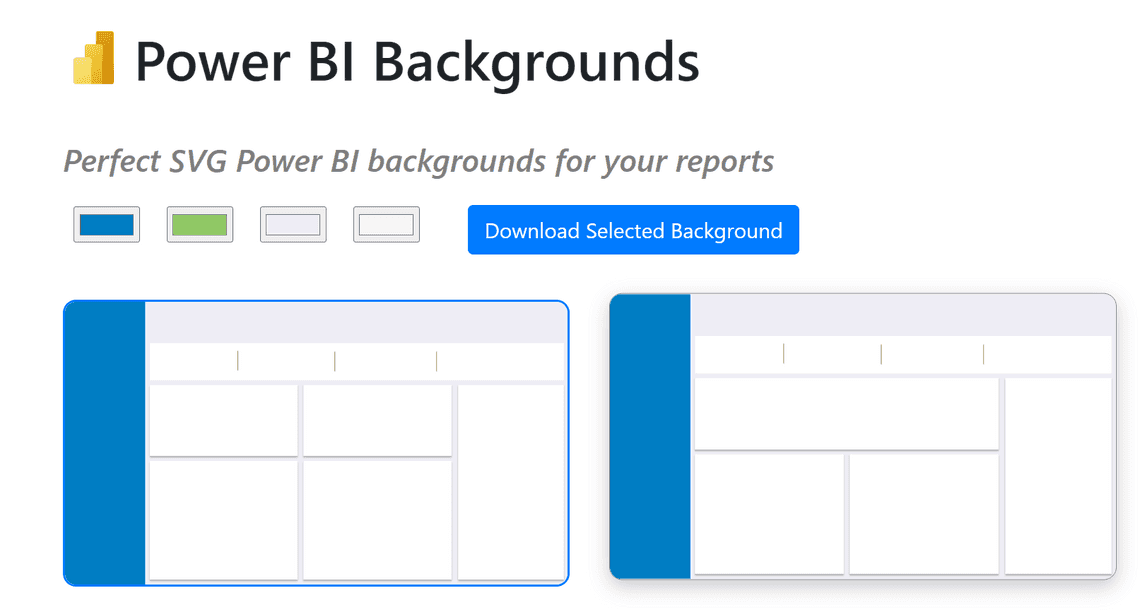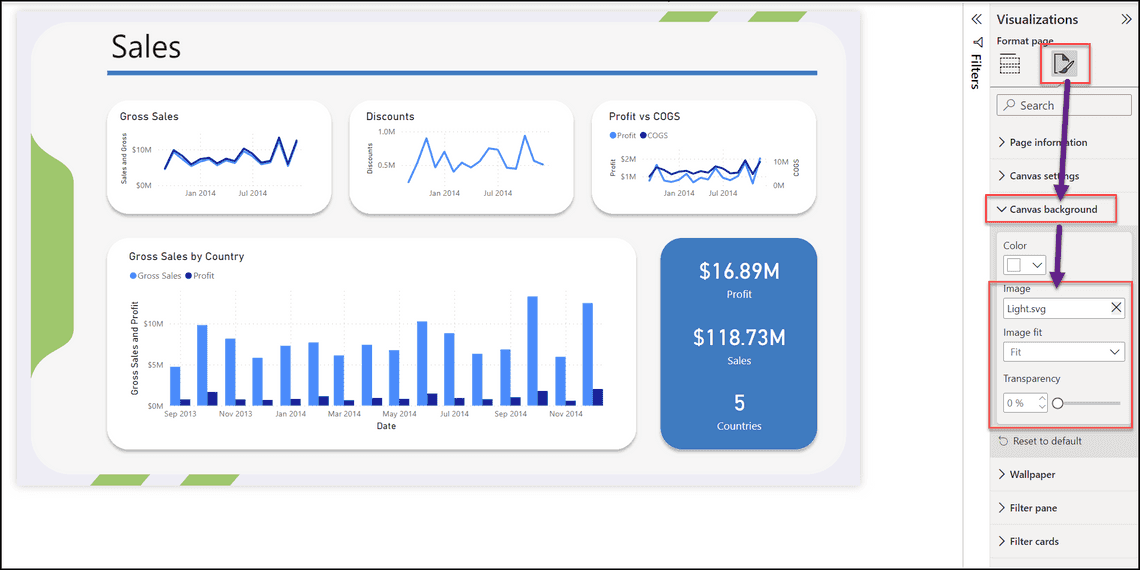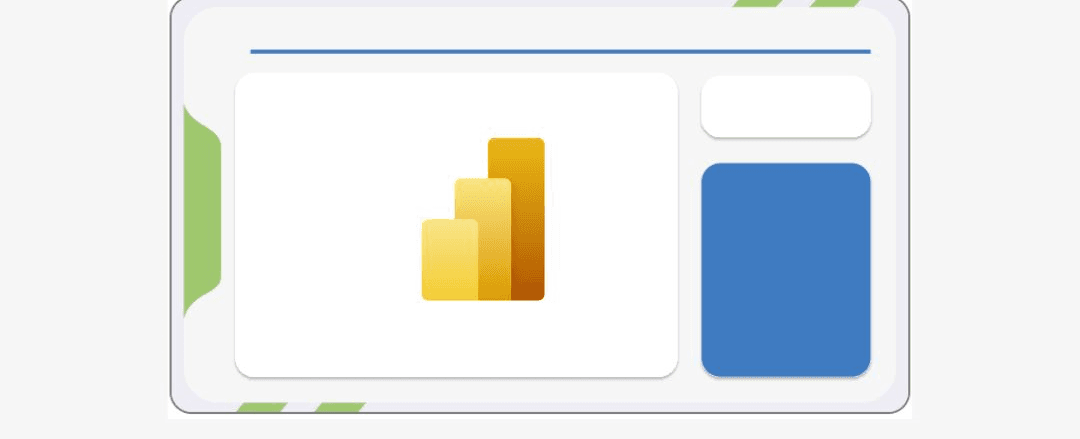Did you know that you can transform your Power BI reports with aesthetically pleasing background templates that align with your brand identity?
Visit the Power BI Backgrounds webpage . Select the desired primary and secondary colors that reflect your company’s branding. Browse through the available templates and choose the most suitable one. Download Selected background.
Backgrounds
Open your Power BI report. Navigate to the ‘Page Format’ tab. Click on ‘Upload Background Image.’ Select the downloaded background image. Set the transparency level to 0% to ensure the background is fully visible.
Apply background
If the layout of the template doesn’t align with your report, you can download and apply a different template. Explore various templates and experiment with different color combinations to find the perfect fit for your reports. Enhance the visual appeal and professionalism of your reports. Align with your company’s branding to create a cohesive visual experience. Make your reports stand out and capture the attention of viewers. By leveraging custom background templates in Power BI, you can elevate the visual appeal of your reports and create a cohesive brand experience. Experiment with different templates and color combinations to find the perfect fit for your reports.