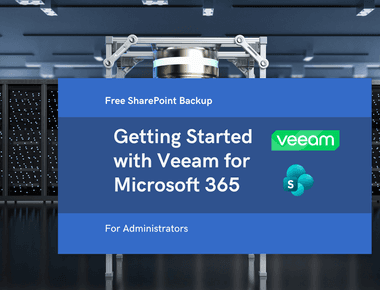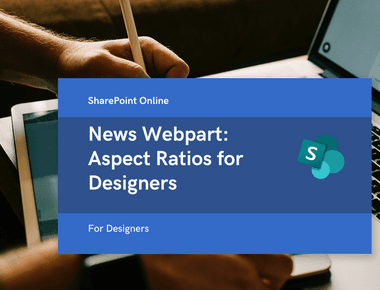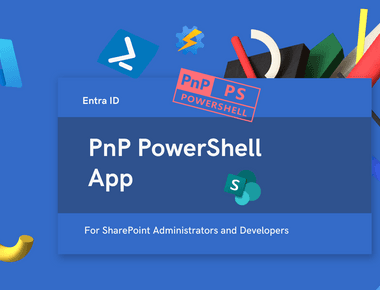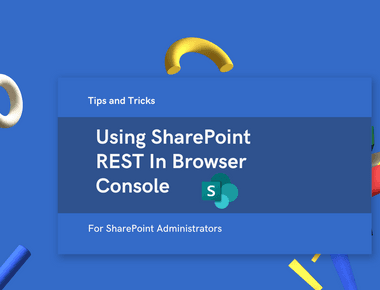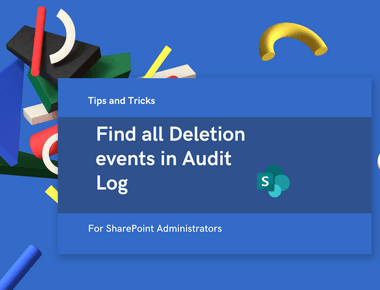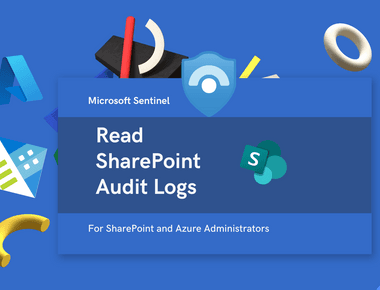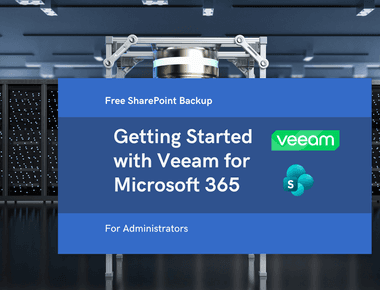
Apply Modern Theme in SharePoint Subscription Edition
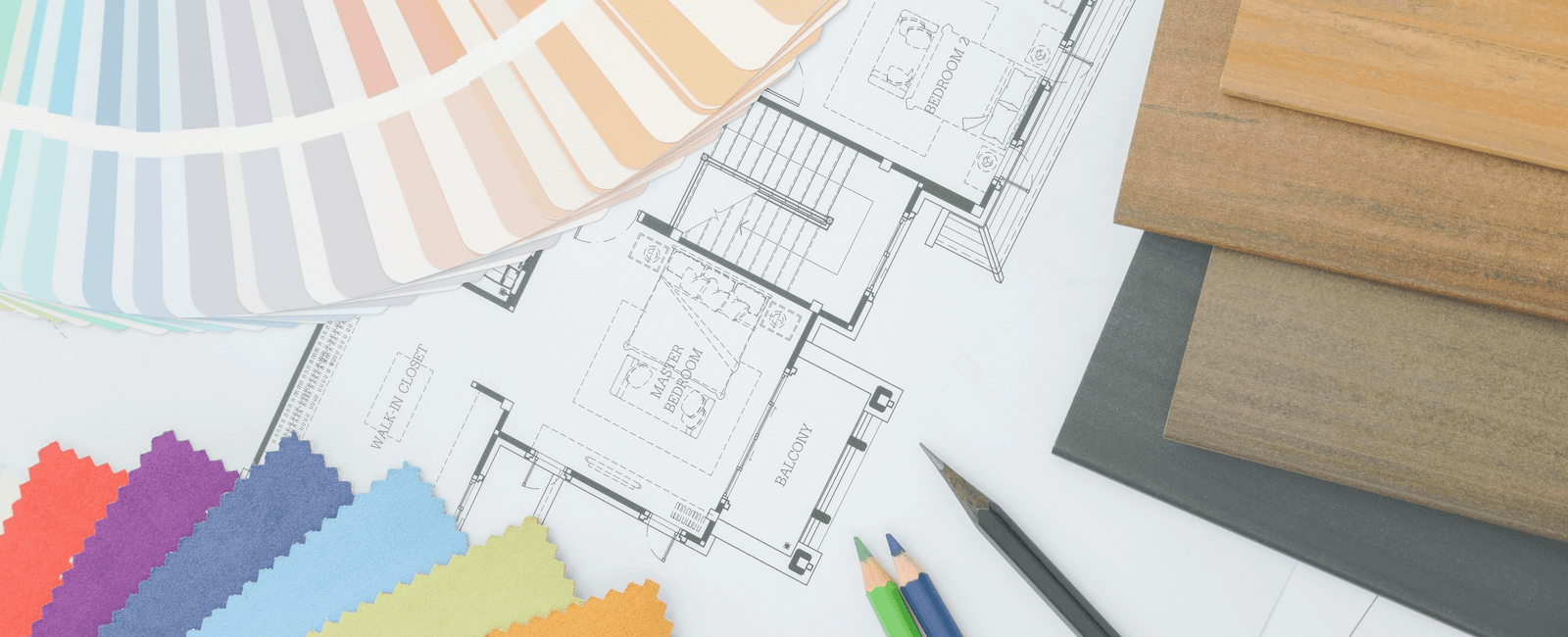
Table Of Contents
You might be shocked, but many companies still use the SharePoint server version. If you are a proud owner of the SharePoint Server Subscription Edition, you should take advantage of the modern themes but can’t find the option to apply them.
After spending a few hours trying to figure out how to apply a modern theme to SharePoint Server Subscription Edition, I finally got it working. However, I had to use a browser console. I know it’s not a great option, but it’s better than no custom theme.
Prerequisites
Make sure to get a JSON from your theme. You can use the UI Fabric Theme Designer to create a theme. After you pick the primary color, go to Export > JSON and simply copy the JSON. You will need it later.
If you want to continue and apply a theme, you will need to be a site collection administrator on the target site.
Apply a theme using REST API via the browser console
- Open your SharePoint site
- Go to site content. It’s crucial for the next step.
- Open the browser console (browser dev tools) by pressing F12.
- Paste and run the following javascript code:
function RestRequest(url,params) {var req = new XMLHttpRequest();req.onreadystatechange = function (){if (req.readyState != 4) // Loadedreturn;console.log(req.responseText);};// Prepend web URL to url and remove duplicated slashes.var webBasedUrl = (_spPageContextInfo.webServerRelativeUrl + "//" + url).replace(/\/{2,}/,"/");req.open("POST",webBasedUrl,true);req.setRequestHeader("Content-Type", "application/json;charset=utf-8");req.setRequestHeader("ACCEPT", "application/json; odata.metadata=minimal");req.setRequestHeader("x-requestdigest", _spPageContextInfo.formDigestValue);req.setRequestHeader("ODATA-VERSION","4.0");req.send(params ? JSON.stringify(params) : void 0);}var pal = {"palette" : {"themePrimary": "#1E479A","themeLighterAlt": "#f3f6fb","themeLighter": "#d0daef","themeLight": "#aabce0","themeTertiary": "#6483c2","themeSecondary": "#2f57a5","themeDarkAlt": "#1a3f8a","themeDark": "#163574","themeDarker": "#102756","neutralLighterAlt": "#f8f8f8","neutralLighter": "#f4f4f4","neutralLight": "#eaeaea","neutralQuaternaryAlt": "#dadada","neutralQuaternary": "#d0d0d0","neutralTertiaryAlt": "#c8c8c8","neutralTertiary": "#bab8b7","neutralSecondary": "#a3a2a0","neutralPrimaryAlt": "#8d8b8a","neutralPrimary": "#323130","neutralDark": "#605e5d","black": "#494847","white": "#ffffff"}}RestRequest("/_api/thememanager/ApplyTheme", {name:"Corporate theme", themeJson: JSON.stringify(pal)});
As a result, the theme will be applied. You can verify it by going to the site settings > Change the look. You should see the “Current” theme you just applied.
Use REST API via PowerShell ❌ (Does not work)
I hoped to make it work with PnP PowerShell and the Invoke-PnPSPRestMethod method, but it didn’t.
Here is my unsuccessful attempt:
# UnInstall-Module SharePointPnPPowerShellOnline -Scope CurrentUserImport-Module SharePointPnPPowerShellOnlineConnect-PnPOnline -Url http://spappdevse# Define the theme properties$themePalette = @{themePrimary = "#1E479A";themeLighterAlt = "#f3f6fb";themeLighter = "#d0daef";themeLight = "#aabce0";themeTertiary = "#6483c2";themeSecondary = "#2f57a5";themeDarkAlt = "#1a3f8a";themeDark = "#163574";themeDarker = "#102756";neutralLighterAlt = "#f8f8f8";neutralLighter = "#f4f4f4";neutralLight = "#eaeaea";neutralQuaternaryAlt = "#dadada";neutralQuaternary = "#d0d0d0";neutralTertiaryAlt = "#c8c8c8";neutralTertiary = "#bab8b7";neutralSecondary = "#a3a2a0";neutralPrimaryAlt = "#8d8b8a";neutralPrimary = "#323130";neutralDark = "#605e5d";black = "#494847";white = "#ffffff";}# Convert the theme properties to a JSON object$themeJson = ConvertTo-Json $themePalette# Create the payload for the REST request$payload = @{name = "Corporate theme";themeJson = $themeJson;}$payloadJson = ConvertTo-Json $payload# Invoke the REST request. This will failInvoke-PnPSPRestMethod -Method Post -Url "/_api/thememanager/ApplyTheme" -Content $payloadJson
Please let me know if someone can make it work with PnP PowerShell!
Conclusion
This article will help you to apply a custom theme to SharePoint Server Subscription Edition.
Related Posts