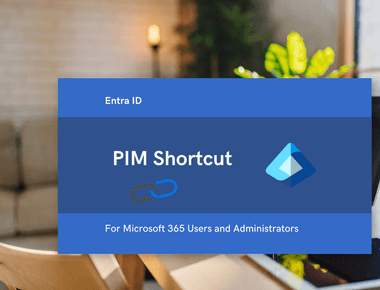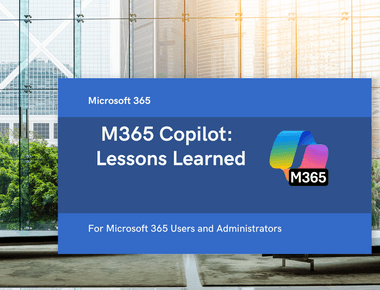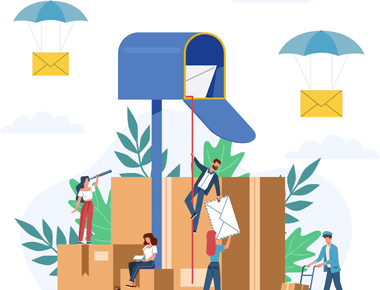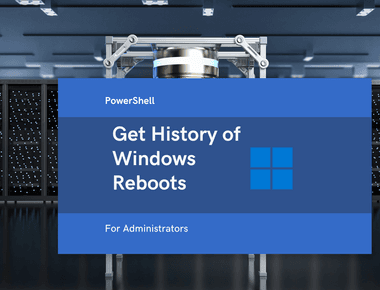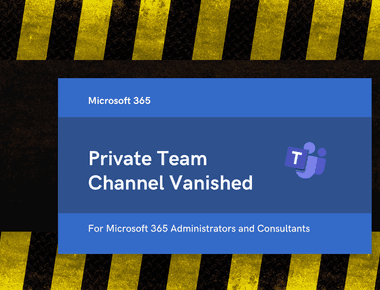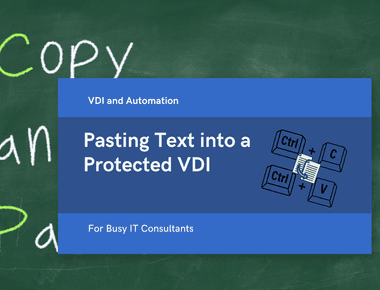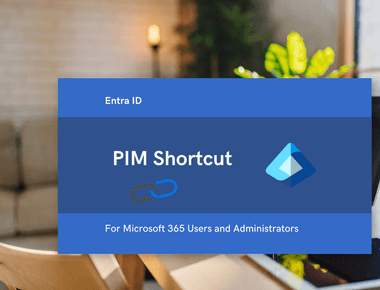
Hard Delete - MS Team, Microsoft 365 Group and Site
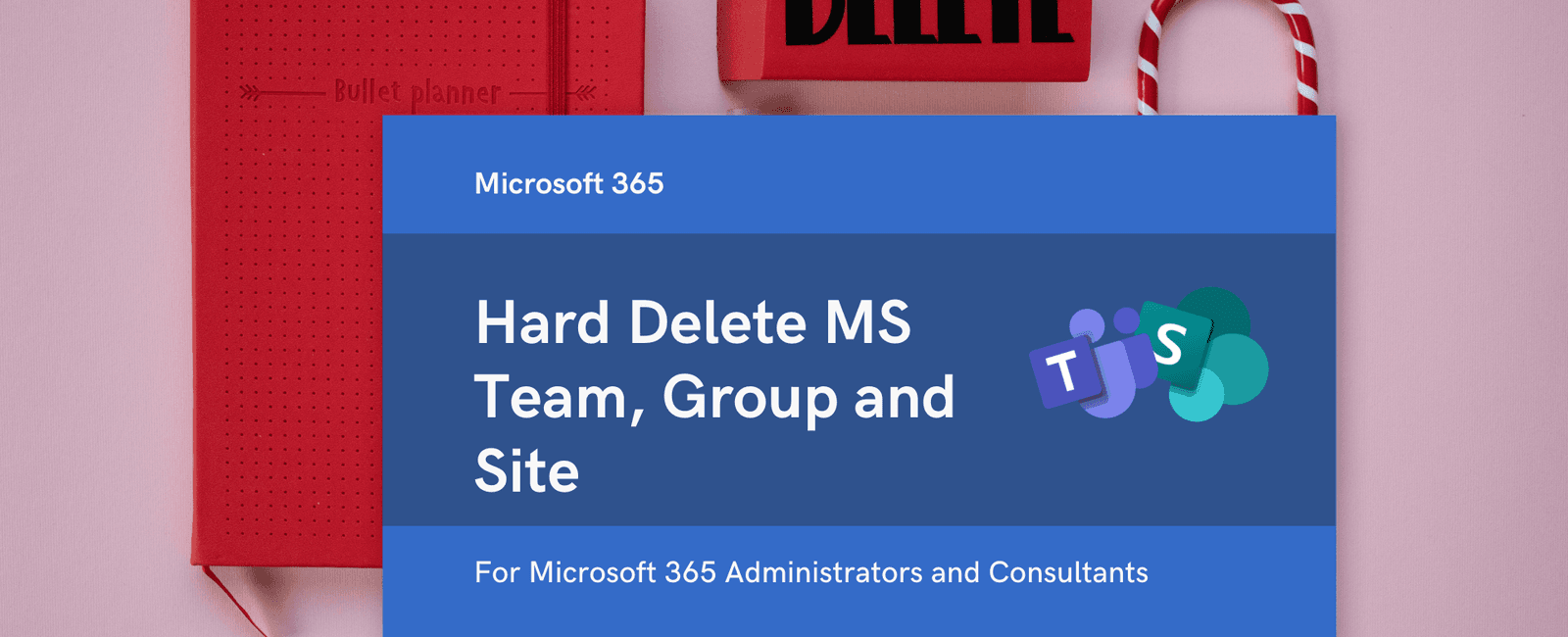
Table Of Contents
Why do you need to hard delete objects in Microsoft 365?
Last week, I was working on the Microsoft 365 Tenant-to-Tenant migration project when our client asked me to delete one Microsoft 365 Group and one MS Team that already existed at the destination tenant. The twist was that I had to delete these entirely: the mailbox, the SharePoint site, the MS Teams channel, and Planner Plans. Nothing could remain in the recycle bin for restoration. The reason was that the migrated data was under legal hold, and we weren’t supposed to copy it. Initially, I deleted the Group and Team from the Microsoft 365 Admin Center, but then I had to wait 93 days for the objects to be completely deleted. I could also not delete the SharePoint site connected to the Team because it was still in use.
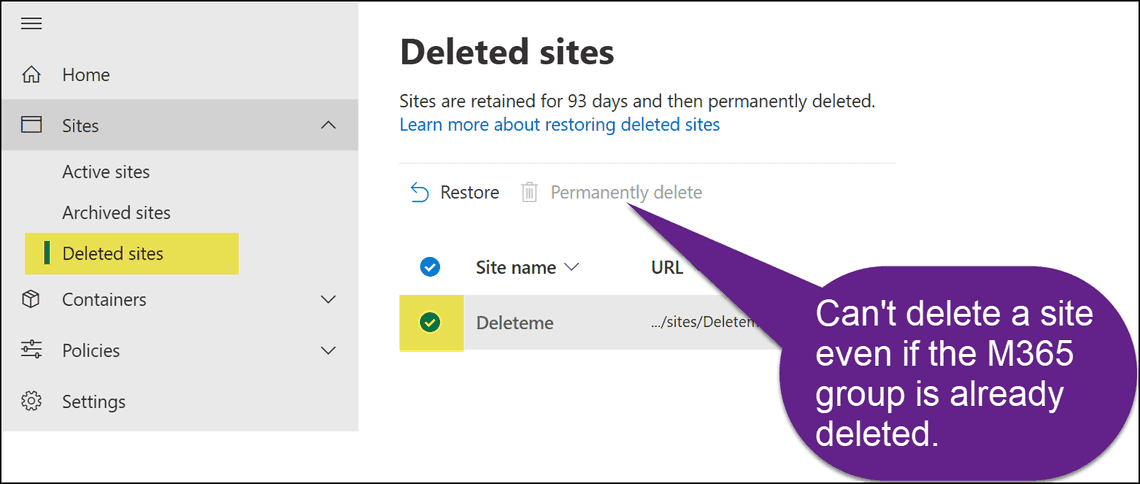
Unfortunately, waiting for 3 months for objects to be deleted was not an option, so I then decided to document how to property hard delete them.
Delete a SharePoint Site
- Delete the SharePoint site from the SharePoint Admin Center
- Delete the site from the “Deleted sites”
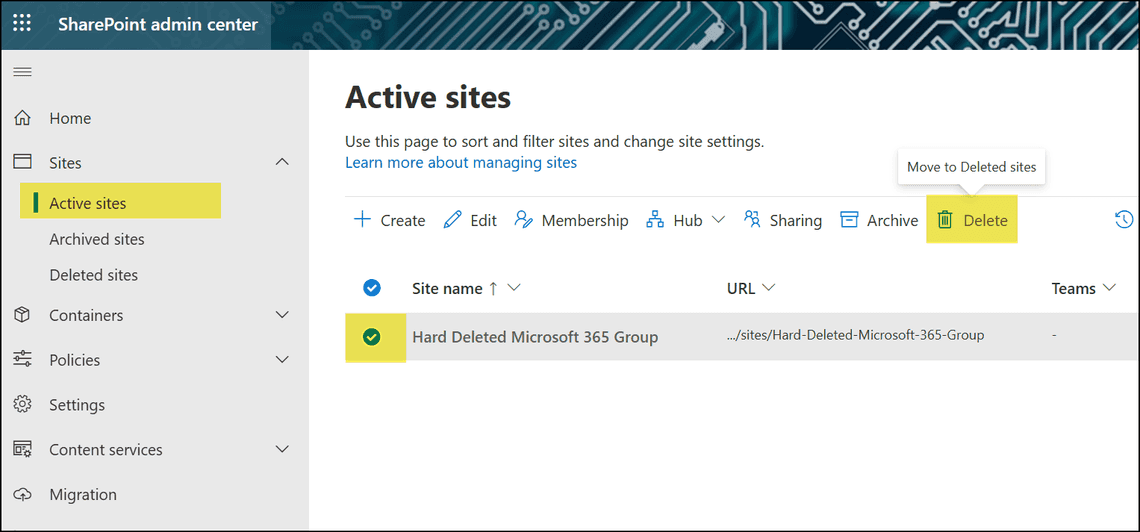
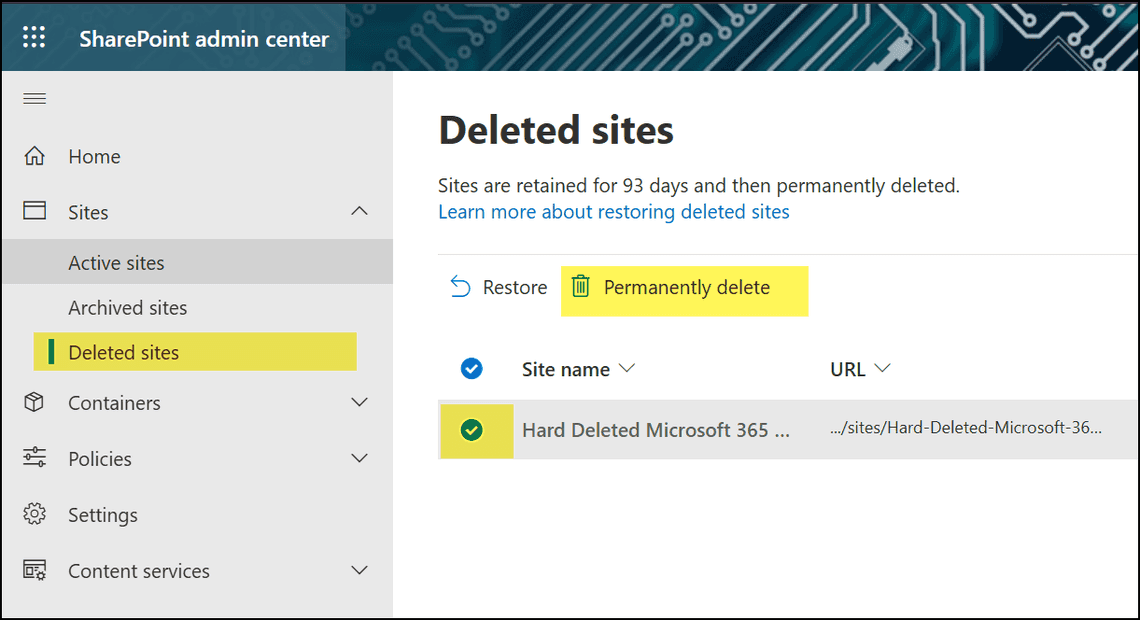
Alternatively, you can use PowerShell to delete a SharePoint site.
Remove-SPODeletedSite -Identity https://contoso.sharepoint.com/sites/sitename
Delete a Microsoft 365 Group or a MS Team
- Delete the Group or Team from the Microsoft 365 Admin Center or Teams Admin Center
- Run the following command to delete the Group or Team from the recycle bin
Install-Module AzureAD -Scope CurrentUserImport-Module AzureADConnect-AzureAD -AccountId ADMIN@DOMAIN.com$DeletedGroups = Get-AzureADMSDeletedGroup$DeletedGroupId = $DeletedGroups | Where-Object {$_.DisplayName -eq "NAME OF YOUR M365 GROUP OR TEAM"} | Select-Object -ExpandProperty Id# Permanently delete the groupRemove-AzureADMSDeletedDirectoryObject -Id $DeletedGroupId
- Navigate to the SharePoint Admin Center and delete the site from the “Deleted sites”.
Conclusion
Unfortunately, there is no way to hard delete a Microsoft 365 Group or MS Team via the UI in a single step. PowerShell is the only option.
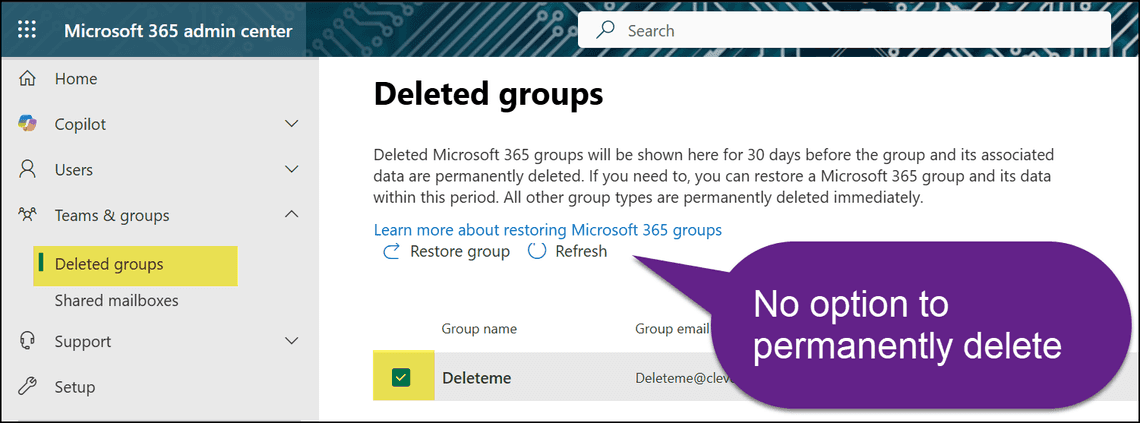
Related Posts